gukbi
CSS
transition
transition-timing-function
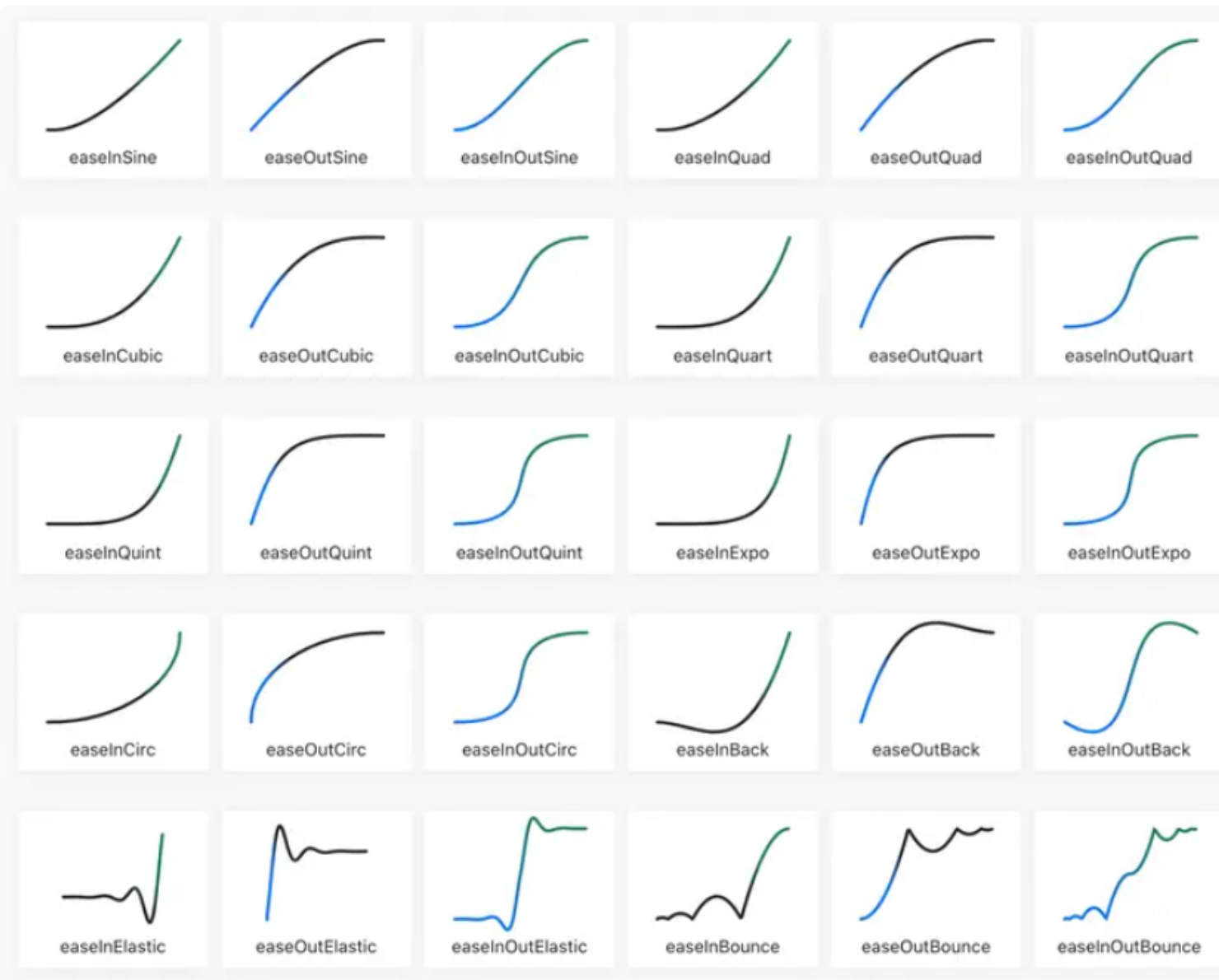
<!DOCTYPE html>
<html lang="ko">
<head>
<meta charset="UTF-8">
<meta name="viewport" content="width=device-width, initial-scale=1.0">
<title>CSS 애니메이션 예제</title>
<style>
/* 모든 div에 공통 스타일 적용 */
.box {
width: 100px;
height: 50px;
background: red;
color: yellow;
border: 1px solid black;
text-align: center;
line-height: 50px;
font-weight: bold;
position: relative; /* 위치 조정을 위해 relative 설정 */
transition: width 3s;
}
/* transition-timing-function을 개별적으로 적용 */
#div1 { transition-timing-function: linear; }
#div2 { transition-timing-function: ease; }
#div3 { transition-timing-function: ease-in; }
#div4 { transition-timing-function: ease-out; }
#div5 { transition-timing-function: ease-in-out; }
#div6 { transition-timing-function: cubic-bezier(0.1, 0.0, 0.1, 1.0); }
/* 마우스를 올리면 모든 박스가 동시에 변화 */
body:hover .box {
width: 400px;
}
</style>
</head>
<body>
<div id="div1" class="box" style="top: 20px;">linear</div>
<div id="div2" class="box" style="top: 40px;">ease</div>
<div id="div3" class="box" style="top: 60px;">ease-in</div>
<div id="div4" class="box" style="top: 80px;">ease-out</div>
<div id="div5" class="box" style="top: 100px;">ease-in-out</div>
<div id="div6" class="box" style="top: 120px;">cubic-bezier</div>
</body>
</html>
transform
|함수|설명|예제|
|-|-|-|
|translate(x, y)|요소를 x축, y축으로 평행 이동|transform: translate(50px, 100px);|
|rotate(angle)|요소를 시계 방향으로 회전|transform: rotate(20deg);|
|scale(x, y)|요소 크기 확대/축소|transform: scale(2, 3);|
|skewX(angle)|요소를 X축 기준으로 기울이기|transform: skewX(20deg);|
|skewY(angle)|요소를 Y축 기준으로 기울이기|transform: skewY(20deg);|
|skew(x-angle,y-angle)|X,Y 축 둘 다 기울이기|transform: skew(20deg);|
|matrix(a,b,c,d,e,f)|2D 변형을 행렬로 표현|transform: matrix(1, -0.3, 0, 1, 0, 0);|
<!DOCTYPE html>
<html lang="ko">
<head>
<meta charset="UTF-8">
<meta name="viewport" content="width=device-width, initial-scale=1.0">
<title>CSS Transform 예제</title>
<style>
.container {
display: flex;
flex-direction: column;
gap: 20px;
}
.box {
width: 100px;
height: 50px;
background: tomato;
color: white;
text-align: center;
line-height: 50px;
font-weight: bold;
border: 1px solid black;
transition: transform 0.5s ease-in-out;
}
.box:hover {
transform: translate(50px, 100px);
}
#rotate:hover {
transform: rotate(20deg);
}
#scale:hover {
transform: scale(2, 3);
}
#skewX:hover {
transform: skewX(20deg);
}
#skewY:hover {
transform: skewY(20deg);
}
#skew:hover {
transform: skew(20deg, 10deg);
}
#matrix:hover {
transform: matrix(1, -0.3, 0, 1, 0, 0);
}
</style>
</head>
<body>
<div class="container">
<div class="box" id="translate">translate</div>
<div class="box" id="rotate">rotate</div>
<div class="box" id="scale">scale</div>
<div class="box" id="skewX">skewX</div>
<div class="box" id="skewY">skewY</div>
<div class="box" id="skew">skew</div>
<div class="box" id="matrix">matrix</div>
</div>
</body>
</html>
CSS Animation Property
@keyframes
애니메이션의 단계별 스타일을 정의합니다.
@keyframes move {
0% {
transform: translateX(0);
}
100% {
transform: translateX(100px);
}
}
위 코드는 0%에서는 원래 위치에 있고, 100%에서는 X축으로 100px 이동하도록 설정합니다.
animation
|속성|설명|예제|
|-|-|-|
|animation-name|사용할 애니메이션 이름|animation-name: move;|
|animation-duration|애니메이션 지속 시간|animation-duration: 2s;|
|animation-timing-function|속도 곡선 설정|animation-timing-function: ease-in-out;|
|animation-delay|애니메이션 시작 전 지연 시간|animation-delay: 1s;|
|animation-iteration-count|애니메이션 반복 횟수|animation-iteration-count: infinite;|
|animation-direction|애니메이션 진행 방향 설정|animation-direction: alternate|
|animation-fill-mode|애니메이션 전후 상태|animation-fill-mode: forwards;|
animation-fill-mode 란?
애니메이션이 시작 전이나 종료 후에 스타일을 어떻게 유지 할 지 결정하는 속성
animation-fill-mode 속성 값 종류
|속성 값|설명|
|-|-|
|none|(기본값) 애니메이션이 끝난 후 원래 상태로 돌아감|
|forwards|애니메이션이 끝난 후 마지막 키프레임 상태 유지|
|backwards|애니메이션이 시작되기 전에 첫 번째 키프레임 상태 유지|
|both|fowards + backwards 효과를 모두 적용|
* {
animation: move 2s ease-in-out infinite alternate;
}
위 코드는 move라는 애니메이션을 2초 동안 실행하며,
ease-in-out 효과를 적용하고,
무한 반복(infinite)되며,
한 방향으로 실행 후 반대로 실행(alternate)됩니다.
animation,@keyframes Example
<!DOCTYPE html>
<html lang="ko">
<head>
<meta charset="UTF-8">
<meta name="viewport" content="width=device-width, initial-scale=1.0">
<title>CSS Animation Example</title>
<style>
/* 애니메이션 정의 */
@keyframes move {
0% {
transform: translateX(0);
}
100% {
transform: translateX(100px);
}
}
/* 애니메이션 적용 */
.box {
width: 100px;
height: 100px;
background-color: tomato;
position: relative;
animation: move 2s linear infinite alternate;
}
</style>
</head>
<body>
<div class="box"></div>
</body>
</html>
1. 버튼에 호버하면 크기 커지기
<!DOCTYPE html>
<html lang="ko">
<head>
<meta charset="UTF-8">
<meta name="viewport" content="width=device-width, initial-scale=1.0">
<title>Button Animation</title>
<style>
/* 애니메이션 정의 */
@keyframes grow {
from {
transform: scale(1);
}
to {
transform: scale(1.2);
}
}
/* 버튼 스타일 */
button {
padding: 15px 30px;
font-size: 16px;
background-color: tomato;
color: white;
border: none;
border-radius: 5px;
cursor: pointer;
transition: background-color 0.3s;
}
/* 버튼에 마우스를 올렸을 때 애니메이션 적용 */
button:hover {
animation: grow 0.3s ease-in-out forwards;
background-color: darkred;
/* 즉시 변경 */
}
</style>
</head>
<body>
<button>Hover Me!</button>
</body>
</html>
2. 무한 회전하는 로딩 아이콘
<!DOCTYPE html>
<html lang="ko">
<head>
<meta charset="UTF-8">
<meta name="viewport" content="width=device-width, initial-scale=1.0">
<title>Loading Spinner</title>
<style>
/* 회전 애니메이션 정의 */
@keyframes spin {
0% {
transform: rotate(0deg);
}
50% {
transform: rotate(180deg);
}
100% {
transform: rotate(360deg);
}
}
/* 로딩 스피너 스타일 */
.loader {
width: 50px;
height: 50px;
border: 5px solid #ccc;
/* 회색 테두리 */
border-top: 5px solid blue;
/* 상단만 파란색 */
border-radius: 50%;
animation: spin 1s linear infinite;
/* 무한 회전 */
position: absolute;
top: 50%;
left: 50%;
transform: translate(-50%, -50%);
}
</style>
</head>
<body>
<div class="loader"></div>
</body>
</html>
transition vs animation
|속성|설명|
|-|-|
|transition|시작과 끝 상태만 지정 할 때 사용
(호버 효과 등)|
|animation|여러 단계의 애니메이션이 필요 할 때 사용
(@keyframes 활용)|